How to Change the Language on Your Computer ??
Method-1 (On Windows)
1
Open Start
. Click the Windows logo in the bottom-left corner of the screen.
- You can also press the Windows key on your keyboard to open Start.
2
Click Settings
. This gear-shaped icon is in the lower-left side of the Start window.
3
Click Time & language. It's in the middle of the Settings window.
4
Click the Region & language tab. You'll find this on the far-left side of the window.
- 5Click Add a language. It's next to a large + sign in the middle of the page, below the "Languages" heading.
6
Select a language. Click the language you want to use on your computer.
7
Select a dialect. If clicking your preferred language brings you to a page with different regional dialects available, click a dialect to select it.
- This may not be available for your selected language.
8
Click your added language. It should be below your current default language in the "Languages" section of the window. Doing so will expand the language's box.
9
Click Options. This button appears below the language. Doing so opens the language's Options window.
10
Download the language pack. Click Download below the "Download language pack" heading in the upper-left side of the page.
11
Click Back
. It's in the top-left corner of the screen.
12
Click the language again, then click Set as default. You'll find this button below the language. Doing to will move the language to the top of the "Languages" section and set it as the default for all built-in menus, apps, and other display options.
13
Restart your computer. Open the Start menu, click Power
, and click Restart. Once your computer restarts and you sign back into your account, your selected language will be in place.

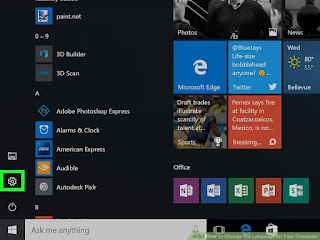





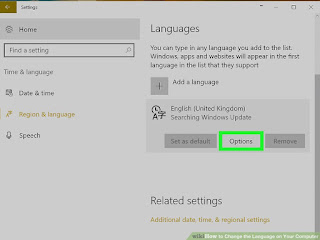




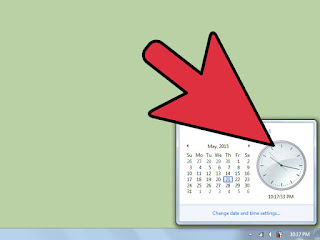


Comments
Post a Comment