How to Make a New Folder on a Computer ??
Method-1 (Windows)
1
Go to the area where you want to create the folder. The easiest example is your computer's desktop, but you can create a folder anywhere on your computer.
- You can open File Explorer by clicking the Start menu and type in "file explorer", and then click File Explorer at the top of the Start menu. From there, you can select any folder to open from the left-hand pane.
2
Right-click on a blank space. Doing so opens a drop-down menu. Make sure you don't right-click on a file or folder instead, as this will open the wrong drop-down menu.
- If you're in an existing folder (e.g., Documents), you can also click the Home tab on the top-left side of the File Explorer window and click New Folder in the toolbar that appears.
- If you're on a computer with a trackpad instead of a mouse, click the trackpad with two fingers to perform a right-click.
- 3Select New. This option is near the bottom of the drop-down menu and opens another pop-out menu.
4
Click Folder. It's at the top of the pop-out menu.
5
Type in a name for your folder and press ↵ Enter. This creates the folder with its new name.
- The folder's name cannot contain any special punctuation or other characters.[1]
- If you don't type in a name, your folder will be saved as "New Folder".
Method-2 (Mac)
1
Go to the area where you want to create the folder. Your Mac's desktop is usually the easiest place to create a folder, but you can create a folder almost anywhere.
- You can open Finder, which resembles a blue face at the bottom of the screen, and then go to any place you want to make a new folder, such as Documents.
2
Click File. This menu item is in the upper-left side of your Mac's screen.
3
Click New Folder. This creates a new folder in your current location.
- You can also right-click on an empty space using a mouse or click using two fingers on a computer with a trackpad. Make sure you don't right-click on a file or folder instead, as this will open the wrong drop-down menu.
4
Type in a name for your folder and press ⏎ Return. This creates the new folder with its new name.
- You cannot use the ":" or "?" characters when naming a folder on a Mac.









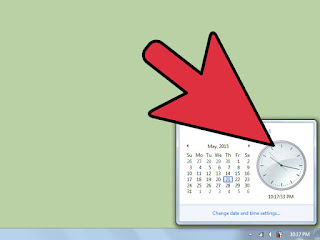


Comments
Post a Comment