How to Log Off Google Play ??
Method-1 (On Android)
1
Open Settings
on your Android. It's the app with the gear icon usually located in your Android's app drawer.
- Alternatively, you can swipe down from the top of the screen and tap .
2
Tap Accounts. This lists all the accounts you are signed into on your Android phone.
- On some versions of Android, this may be under "Cloud & Accounts" or "Accounts & Sync", or something similar.[1]
3
Tap Google. It's next to the white icon with the red, yellow, green, and blue capital "G". This displays a list of all the Google accounts you are signed in to on your Android smartphone.
4
Tap the account you want to log out of. This displays all the options for that account.
5
Tap ⋮. It's the icon with the three vertical dots in the upper-right corner of the Google account settings. This displays a drop-down menu.
6
Tap Remove account. It's the second option in the drop-down menu in the upper-right corner. This displays a confirmation popup window.
7
Tap Remove account. This confirms that you want to remove the Google account and signs you out of all apps that use that Google account.[2]
- If you need to sign back into your Google Play account, Read "Add a Google Account on Android" to learn how to add a Google account.
Method-2 (On Desktop)
1
Go to https://play.google.com in a web browser. You can use any web browser on PC or Mac.
2
Click your profile picture. Your profile picture is in the upper-right corner of the website. This displays a drop-down menu.
3
Click Sign Out. This logs you out of your Google account from the Google Play website.
- To sign back in, click "Sign In" in the upper-right corner and log in with the email address and password associated with your Google Play account.










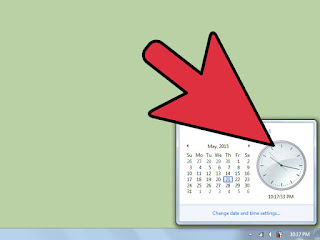


Comments
Post a Comment